Those who use MacOS will usually also use the timemachine backup. However, if the backup is to be encrypted, there are a few tricks that can be used to avoid a slow timemachine backup.
An encrypted backup is recommended because modern Macs automatically encrypt the drives using the built-in T2 chip. If the backup were to remain unencrypted, this would pose a security risk if the backup hard disk were to be lost.
The problem: if you simply check "encrypted" when creating the time machine backup, the backup is created first and then the data is encrypted. Even with a Macbook Pro 2018 (4 cores/ 8 threads, 16 GB RAM) and backup to an SSD connected via USB-C, this process takes forever - although my backup is still almost tiny with a good 85 GB.
The trick to get a fast timemachine backup with encryption: encrypt the hard disk before the first backup using the disk utility:
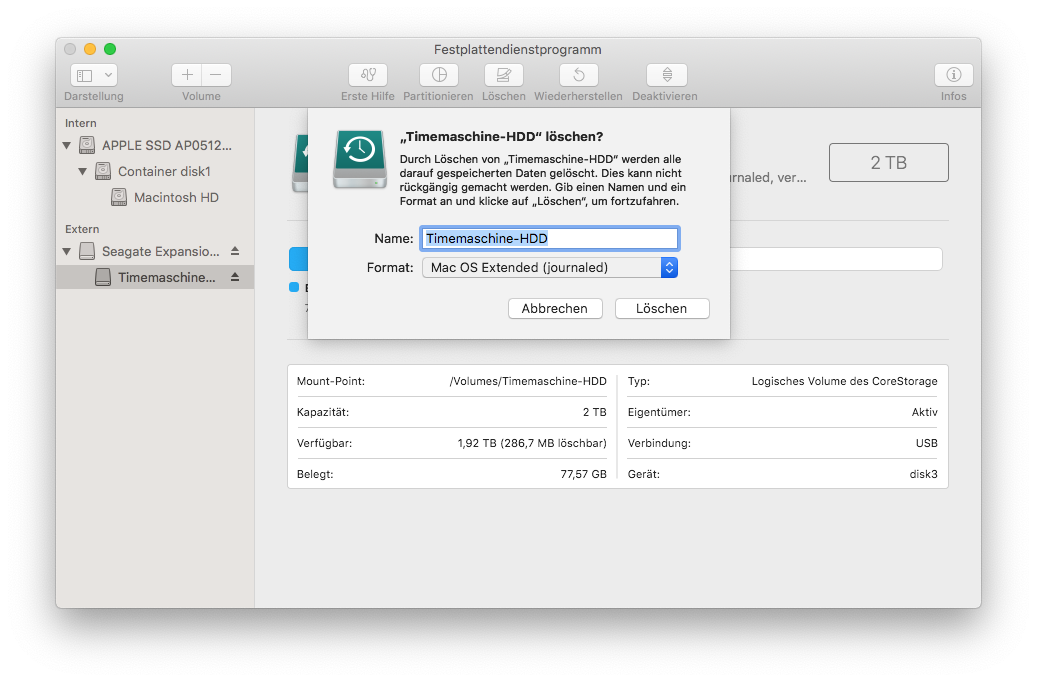
When choosing a password, make sure that you use something that you can remember easily. Without this password you can't restore the backup, which would be a bit pointless. In the next step you can select the freshly formatted volume as a timemachine backup target, whereby the checkbox for encryption should already be checked.
The time machine program then does not start its own encryption, but relies on the already existing hard disk encryption. The backup itself is therefore not noticeably slower than without encryption, the slow time machine backup with encryption is a thing of the past.
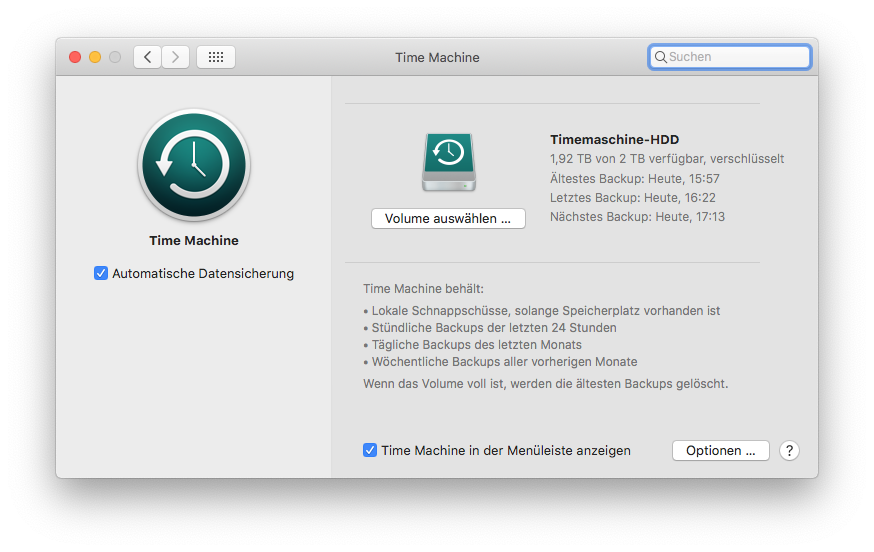
Why Apple doesn't solve it the same way and first encrypt the hard disk and then make the backup on the encrypted disk is still not comprehensible. The backup password can also be stored in the keychain without any problems: whoever has access to the MacOS keychain would already have access to the original data, and should the backup get lost, it is also protected if the password is stored in the keychain. This way even the encrypted time-machine backup remains as convenient as without encryption.
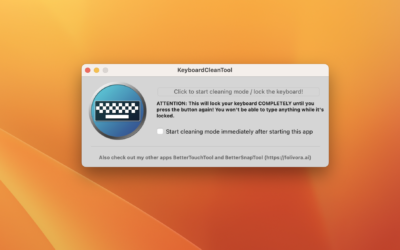
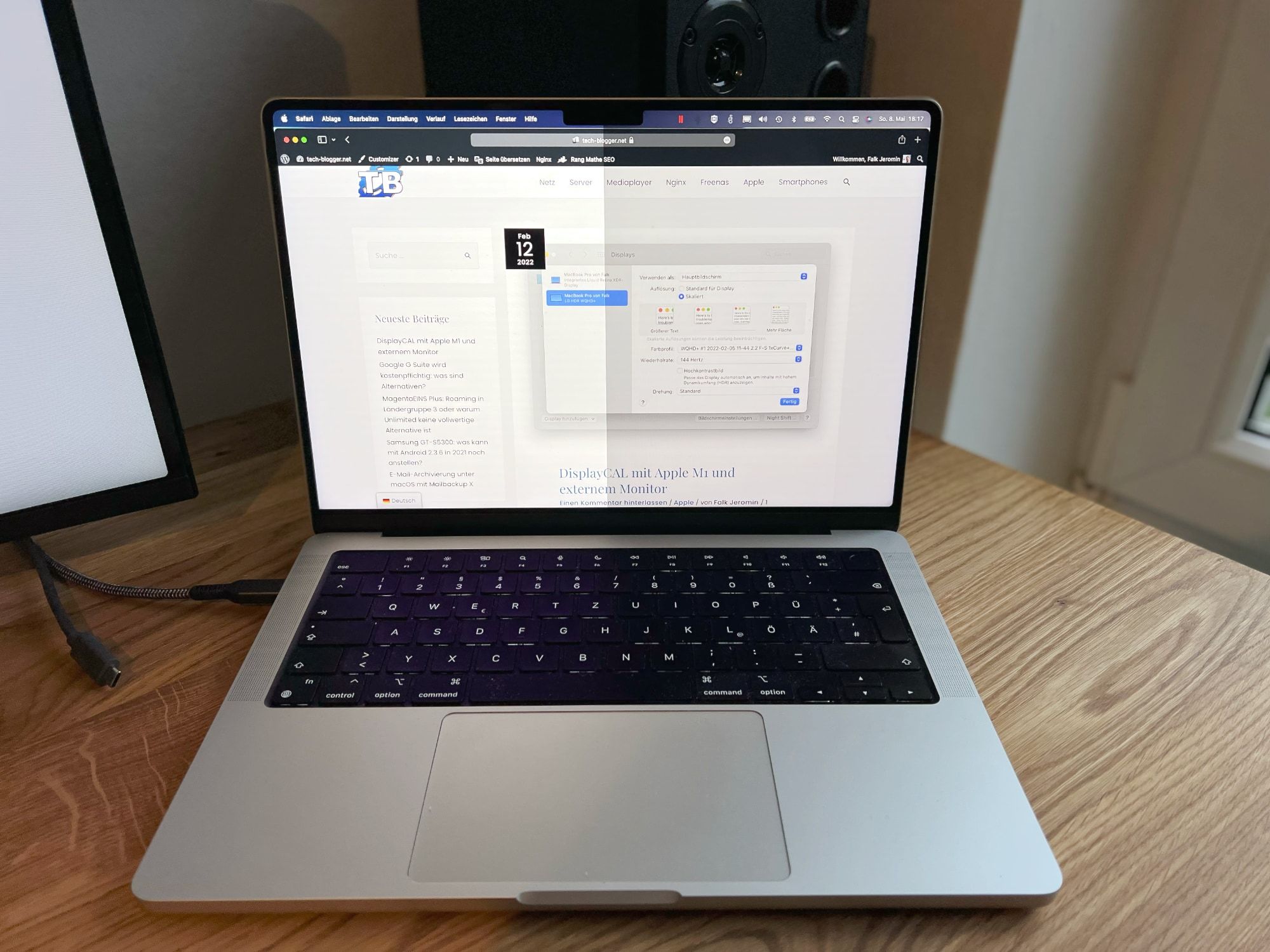


Thanks for the info. I have read many posts on encrypting backups, and most mention to encrypt the drive first. But nobody else talks about the check box in Time Machine, and whether TM knows that the disk is already encrypted.
This info seems outdated for Ventura (on Apple Silicon). When enabling Time Machine the disk seems to be formatted on the fly. Effectively: If you pre-format it with encryption on, the encryption on volume level is remove when you uncheck "encrypt". And in reverse too: If the volume is not encrypted, the volume will be encrypted when the checkbox is on. Also, the performance now seems normal. An initial backup of 500GB of data takes about 5 hours on a SSD connected via USB.