
A Linux XBMC image has now been released for the Geniatech or myGICA ATV1200 Android TV box. With it comes an interface reduced to XBMC, but those who don't want to use Android apps anyway will get a fast XBMC box, which has no problems with Full-HD videos.
Switching from Android to Linux is easy: the current Linux XBMC image is available for download at Geniatech (from 2014-01-02), in the XBMC forum there is a Discussion to that. The steps to get the Linux image onto the box are simple.
Attention, this process may cause the box not to start smoothly! An 8 GB SD card must be used for this process to be successful!
- Download Geniatech unzip and copy content to an SD card
- Press the Upgrade/Reset button
- Plug in the power cord, press and hold the reset button for another 10 seconds
- Release the reset button and wait for the upgrade process to start (takes ~2 minutes)
- Done, the box starts with XBMC
About "System" -> "Settings" -> "System" -> "Internet access" the network connection can be configured, both WLAN and Ethernet are available as usual. The settings are retained even after a restart of the box. The remote control also works according to various reports, I use a Logitech K400 keyboard. I have tried the XBMC installation with different media (among others as Client for tvheadend), which worked smoothly. Only the video output has to be calibrated so that the overscan settings fit to the respective TV and/or monitor.
ATV1200: from Linux back to Android
If you prefer to use Android again, you can undo the upgrade process to Linux and use the Android 4.1 originally installed on the ATV1200 again. Only a few steps are necessary:
- download update_stvmx_20130805_eng.zip and HowToRevertToBox4.1.zip
- Unpack HowToRevertToBox4.1.zip and copy the content together with update_stvmx_20130805_eng.zip (leave it packed!) to SD card
- Press the Upgrade/Reset button
- Plug in the power cord, press and hold the reset button for another 10 seconds
- Release the reset button and wait for the upgrade process to start (takes ~2 minutes)
- The ATV1200 box now boots Android 4.1 again
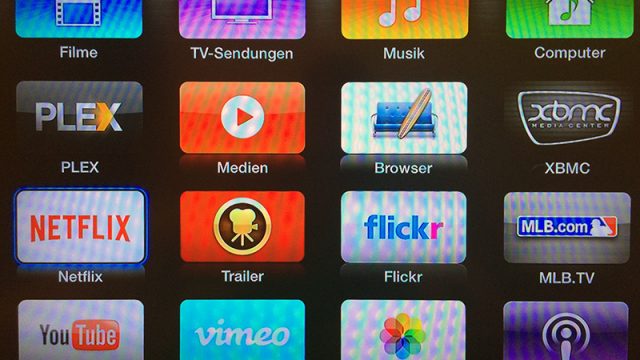
Probably shot the box yesterday.
It doesn't matter what I turn on since I tried
to start the ATV1200 with XBMC according to this manual:
https://www.tech-blogger.net/2014/01/geniat...it-linux-xbmc/
Careful it doesn't "work out" no matter how you try.
Only the complete damage is feasible.
Download Geniatech "unzip" and copy content to SD card (MX_BOX-Linux_XBMC20131205)
Press the Upgrade/Reset button
Plug in the power cord, press and hold the reset button for another 10 seconds
Release the reset button and wait for the upgrade process to start (takes ~2 minutes)
*** THAT'S WHAT HAPPENS NO MATTER WHAT YOU DO IT DOESN'T START AUTOMATICALLY AND IS NOT SELECTABLE ***
Done, the box starts with XBMC
NO IT DOESN'T, AFTER 3 TRIES IT WON'T START AT ALL -
DEAD !!! ONLY THE RED STANDBY LED IS LIT AND ALL ATTEMPTS TO RESTART IT FAIL !!!.
Hm, that's strange indeed - I followed the steps with my box here and it worked without any problems. Have you tried the way back, i.e. restoring Android?
The box won't start, no matter how you do it.
I had to send you in.
The upgrade process does not start automatically,
no matter how you do it, it always starts the boot log.
After 3 attempts -kill- nothing works anymore.
This is really strange - and for you, of course, annoying. I will do some more research and update the blog post accordingly, but so far I didn't know of any problems in that direction (not even in the forum thread).
I noticed that too: Release the reset button and wait for the upgrade process to start (takes ~2 minutes) but nothing happens after 10 minutes.
Maybe it was because of the installed firmware ?. Or XBMC itself ?. Can only hope that they are at xxx Kulant.
How can I save my XBMC settings or can I use them for Linux?
The question is whether you should switch from a well-running XBMC on Android to the native Linux version at all. At the moment this does not offer any real advantage, it's just a matter of making it work at all.
It can also be configured on Android to start directly in XBMC.
but it's not going very well. After some time again and again freezing the image for a visual range.
That's why I wanted to switch. So use Frodo 12.2
Concerts in High Def almost never run lip sync.
I still have a Poppy C200, which can do everything except XBMC to 100%. Wanted to have a XBMC capable box, thought the 1200 is just the right thing. Or? Thanks for your support
xbmc Linux runs really great. Only one problem I have left. Bluray streams run smoothly. *.vob jerk . Does anyone have a solution?
I read a while ago that VOB files need much more computing power than MKV files... the easiest thing to do would be to rip them into MKV... but I don't guarantee the correctness of this information
Thanks for the info. The only strange thing is that the .vob files are smooth under "XBMC Android"
run. Then it can't be because of the computing power. Think that it is rather a codec problem of XBMC 12.3. Let's wait and see - maybe there will be an update.
I can only answer this with yes... my XBMC is much faster with Linux and also the CPU load is much lower (Android I always had 40-60% on both cores without the media running) in Linux I have 4%... so even more demanding skins run much smoother
how does it work? i would like it best, if you turn on the device that immediately starts xbmc. i would be very grateful for an answer.
How exactly does the autostart of xbmc in android work? I am very grateful for this tip 🙂
Any word from support yet? I'd be interested to know how the dealers deal with it.
I was just about to do that myself, but now I'm scared shitless. Say, how can I load with my 1200 other skins, online it does not work and also as a zip it does not work
Hi,
I don't work with USB hard drives with NTFS ?
It may be that the Linux/Android does not support NTFS and only FAT or exFat hard disks can be used.
Should work, with the XBMC Linux version the hard disk is mounted automatically, with Android you can find it under root/storage/
I will join your discussion here because I am one of the people who had problems with their box after the flashing, like daysilence...
I had to buy a TTL cable... clamp it to the box (you have to open the box for that) and then I got my box back together and now I can run Linux...
in my experience you MUST use an 8GB SD...bigger ones do not work, smaller ones only conditionally...
I have tested 2x 16gb, 2x 4gb and 1x 8GB... I got the 8GB only through the users in the XBMC forum...
so if you had a problem, don't just scrap the box, everything can be restored
Interesting - I happened to use an 8 GB card and therefore had no problems. Do you have a link to the thread where this info is available? Then I'll update the blog post so it doesn't get more boxes.
Here is a link to the post where a user tells me to try it with 8GB... http://forum.xbmc.org/showthread.php?tid=150342&pid=1590704#pid1590704
I'm there Nevrion, the one with the humble English
edit - since the post with the link has probably disappeared here again :
http://forum.xbmc.org/showthread.php?tid=150342&pid=1590704#pid1590704
There a user tells me that it should be an 8 GB card ... under Nevrion you can find my english chaos with which I wanted to explain my problem to the people 😀
And I can also explain my Unbrick to you "step by step" if it should be necessary for anyone...but it is of course at your own risk because you have to open the box
Are we talking about an 8 GB sd card or 8 GB SDHC card? Can it be bigger? Thanks in advance for the answer and for this great tutorial!
I didn't pay attention to that at all, but I think I successfully used an SDHC card. I'd have to check again if it was relevant to you.
8GB is SDHC, actually there should be no pure "SD" cards in the size
Hi, thanks for the good guidance, works great for me. Just one question, how to update xbmc? I can't access the underlying Linux. Is there a trick?
I'm afraid I'll have to pass - I have flashed my box back to Android, but I need more Netflix than I thought 😉
I have a question about flashing back from Linux to Android. No matter what I do, after pressing the upgrade button + reset hole in the back nothing happens even after 2 min.
Maybe I misunderstood the upgrade button...is that the power button in front ?? If I press the reset (back side) while plugging in the power supply, it boots into the Linux-recovery and runs on error.
Are you holding the button down? It is already the button in the back, which can only be reached with a pen. It has to be pressed, then plug in the power and keep the button pressed.
Here's what I tried:
1. files on SD card (2Gbyte/FAT32)
2. card into the box, button (back) printed with paper clip Power in.
3. Wait 10 seconds (Reset button pressed) - the Linux penguin with progress bar appears.
4. the recovery menu appears (...I guess) with selection points like Wipe/Factory-Reset etc. and in the lower area an error message
SD card to no ?
Yes, my experiment looked like this.
1. files copied to SD card ( 2 GByte / FAT32 )
2. card in box
3. hold down the reset button (back) with a paper clip
4. power in
5. 10 sec. reset pressed -> Tux "MX Linux" with progress bar appears
6. the "Linux System recovery" menu appears
7. the following messages in the lower part of the screen:
Finding update package...
Opening...
Verifying...
Installing update...
assert failed: !less_than_int(1364272097, getprop("ro.build.date.utc"))
Installation aborted.
…
SD card too small ? I don't have another card to test right now.
It's important that you use the rollback for the correct Linux image, they don't work with every image... concerning the SD card, I suppose that the 8GB is needed here as well, but it wouldn't sign